Hi all this is simple post which will help you to install Appium for
windows and will guide you on how to start Appium Server. Now we will have a question in our mind that why we need Appium Server ? To understand this let us see How Appium Works
- Appium client (e.g.- Java) connects with Appium Server and communicate via JSON Wire Protocol
- Appium Server then creates a session for the client and also checks the desired capabilities of client and connects with respective vendor-provided frameworks like Selendroid/UIAutomator
- Vendor-provided APIs will then communicate with bootstrap.jar which is running in Emulator/Real device for performing client operations
- Bootstrap.jar act as a TCP server to perform action on our Application Under Test
How to Install Appium and Start the Server -
- Download the Appium for Windows from here
- Double click on the .exe and install Appium.
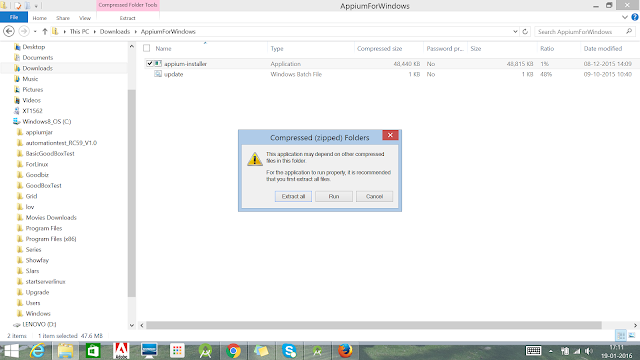
Appium Sever Installation - Launch by clicking the icon.
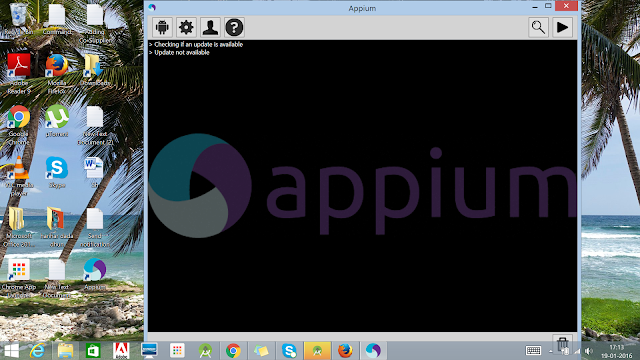
Appium Sever in Windows - click on settings to change the port number.

Appium Sever Settings - click on play button.

Appium Sever
Now your appium server is up and running and you can plug in your device and start writing executing Appium Test Cases.
If you have any questions on this or have some feedback please comment it. If feel this is useful then do share it with your friends and colleagues.
Configure Appium Sever -
Appium Sever will launch with default configuration parameters. We have option to customize server settings as per our requirement. In case you face any issue or exception while connecting to the server then you need to look into the server settings first to debug your issue.
Let us look into how to modify appium sever settings.
Android Settings :
Hi I hope this tutorial helped you to understand why we need appium server, how appium server works and How to start appium server? Please share your feedback in comments section below and join QA-Automated for latest post updates.Happy Testing !!!
Configure Appium Sever -
Appium Sever will launch with default configuration parameters. We have option to customize server settings as per our requirement. In case you face any issue or exception while connecting to the server then you need to look into the server settings first to debug your issue.
Let us look into how to modify appium sever settings.
Android Settings :
- Click on Android Settings button as shown in bellow image.
- Select Platform Name = Android
- Select Automation Name = Appium
- Select PlatformVersion = Your android device's OS version.
- Click on General Settings button as shown in bellow image.
- Note down Server Address and Post number. We need it during appium software automation test script creation. Server Address is : 127.0.0.1 and Port number is : 4723.
Hi I hope this tutorial helped you to understand why we need appium server, how appium server works and How to start appium server? Please share your feedback in comments section below and join QA-Automated for latest post updates.Happy Testing !!!






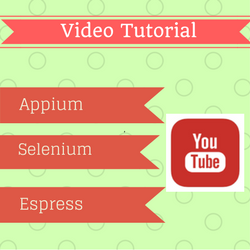

Housekeeping services in mumbai | corporate housekeeping services in mumbai | professional housekeeping services in Mumbai | housekeeping staff provider in mumbai | housekeeping services in mumbai for offices |
ReplyDeletesecurity guard services in Mumbai | security guard in mumbai | security guards agency in Mumbai | security guards company in mumbai | glass facade cleaning services in mumbai | facade cleaning services mumbai |